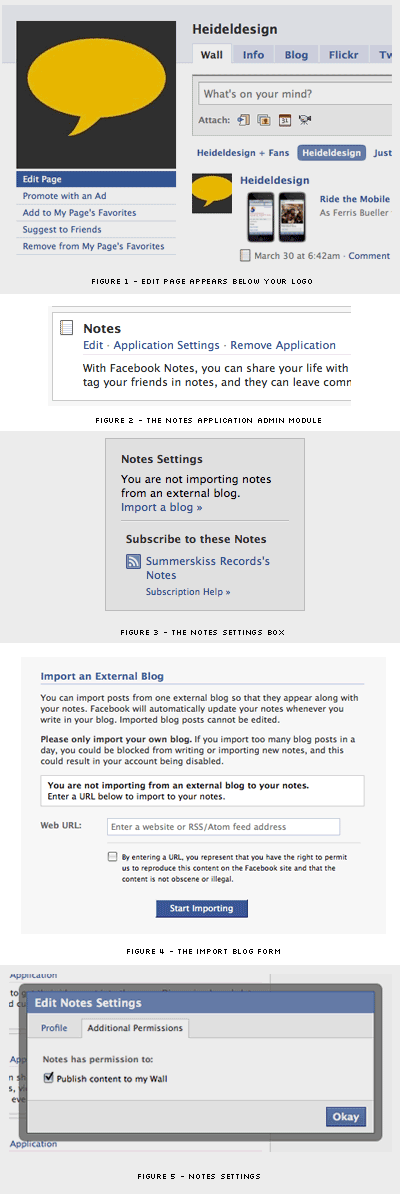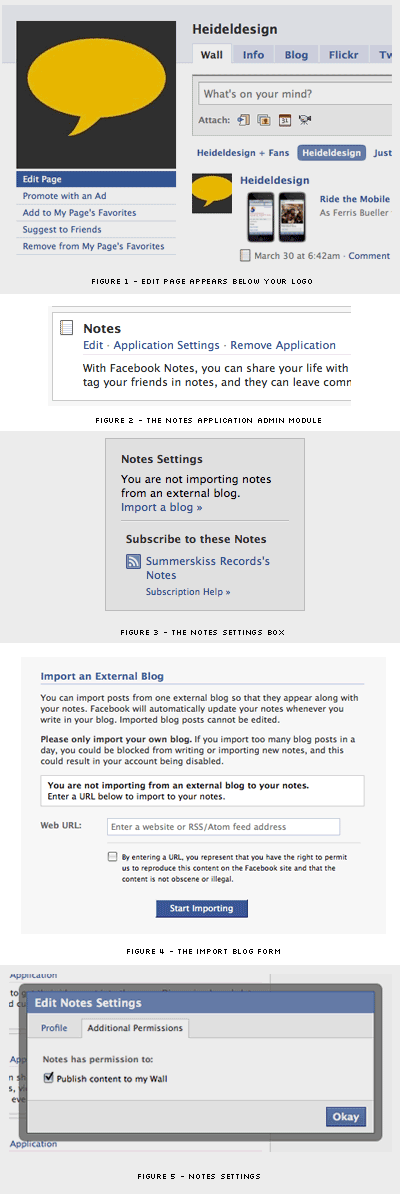Lately, we've been getting a lot of questions about integrating Facebook with Movable Type powered websites and blogs. Facebook provides a way to automatically import an RSS feed onto your business profile this tutorial will show you how.
Lately, we've been getting a lot of questions about integrating Facebook with Movable Type powered websites and blogs. Facebook provides a way to automatically import an RSS feed onto your business profile this tutorial will show you how.1. Create a Facebook "Official Page"
The first step is to create a Facebook page for your website, if you don't have one already. To create a page, follow this link (make sure to log in to Facebook first). You can also cross-post to a personal page - just skip down to the "Notes" section below.
» Create a Business, Public Figure or Product Page on Facebook
2. Set Up the "Notes" Application
- Visit your new page on Facebook and click the "Edit Page" link (Fig 1).
- Scroll down to the "Notes" section and click the "Edit" link (Fig 2).
- Next, click the "Import a Blog" link on the right side of the page (Fig 3).
- In the "Web URL" field, enter the full path to your website's RSS feed and click "Start Importing" (Fig 4).
- The default feed URL for new Movable Type installations is http://yoursite.com/atom.xml.
- Older Movable Type installations used the path http://yoursite.com/index.xml.
- You can find your path by going to Design > Templates in Movable Type 4+ and find the template titled "Atom" or "RSS".
Click the "View Published Template" link (or this icon: ) to get the URL.
) to get the URL.
If you entered the correct URL for your feed, your Facebook page should import your most recent posts to your Notes section. By default, they should also post to your Facebook wall.
If your posts are not appearing on your wall, make sure that the application has permission to post to your wall. To check the permission, click "Edit Page." Then scroll down to the Notes Application and click "Application Settings." Finally, click on the "Additional Permissions" tab and select "Publish Content to My Wall" and save (Fig 5).
Adding Additional Feeds

The Notes application on Facebook only allows for one feed. To get around this, you could use a feed aggregator (like Yahoo Pipes) to combine all of your feeds into a single feed that Notes will accept or you can install 3rd party Facebook applications for your different feeds. On our Facebook page, we use the Blog Tab, Youtube Tab, Flickr Tab, and Twitter Tab applications to display our content in separate tabs.
Illustrated Guide for Reference